Solve Hyper-V Error 12700 "Virtual Machine Unable to Start"
Sometimes you are unable to start the Virtual machine while replacing VHD file from existing Virtual hard drive to other drive. This is the most annoying situation when you restrict to start Virtual Machine & see the error pop-up i.e. {General access denied error' (0×80070005)}. If you are facing Hyper-V error 12700 problem then you are at the right place. Read this article and learn how to resolve this error with a manual and professional solution.
IDE/ATAPI Account does not have sufficient privilege to open attachment 'D:\Virtual Server\Virtual Machines\server\system.vhd'. Error: 'General access denied error. This error message indicates that the Hyper-V does not have the enough permissions to open the Virtual hard drive files.
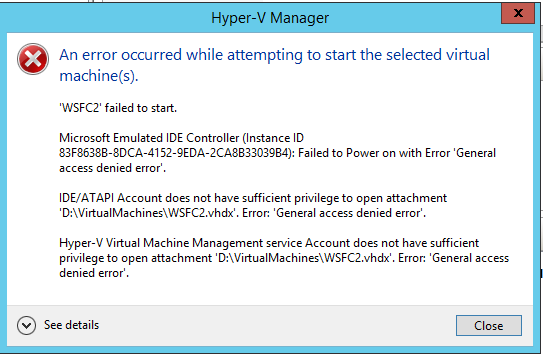
Hyper-V error 12700 dialog box may show because of the following circumstances:
- When the Virtual hard drive (.vhd file) is not correct
- The Security permissions on .vhd file find the SID (ID of Virtual machine) missing, then Virtual machine will not able to start and this may become the reason of Hyper-V general access denied error situation.
Manual Methods to Resolve Hyper-V Error 12700
# Method 1
To resolve general access denied issue in Hyper-V the user has to add the virtual machine SID to the virtual hard disk file ( .vhd)
- The first step is the user has to note the virtual machine id. That is listed in the “General access denied error.
- Now in this step, the user has to open the elevated command prompt.
- In this step, the user has to give the Virtual machine ID (SID) access to the virtual hard disk file. For this, the user has to type the following command.
- Press Enter and start the virtual machine. After this virtual machine starts normally.
icacls "Path of virtual hard disk file" /grant "NT VIRTUAL MACHINE\ "Virtual Machine SID number "
# Method 2
Please Follow the Instructions Below to Resolve Hyper-V Error 12700
- The user has to open the Hyper-V manager.
- After This Right click setting of the virtual machine.
- Now Find the virtual hard drive option and select “Remove”.
- Start the Virtual machine again, It should boot successfully.
Expert Solution to Fix Hyper-V Error 12700
Hyper-V data recovery software is a robust tool which enable to repair error 12700 issues so that you can easily access and run VHD file data (like: document, img, audio files, video file). If you are unable to open VHD file in new Virtual Machine because of Hyper-V error 12700 then our tool will securely help you because it is inbuilt with some phenomenal data recovery techniques which expertly solve Virtual disk errors also handle and then remove Microsoft Hyper-V error (0x80070005) "Hyper-V Virtual Machine unable to start after moving VHD files" in a safe manner.
Install Free Demonstrative Edition and Perform Lots of Other Task
- Recover unlimited VHD files in a few clicks
- Remove all Virtual disk errors i.e. Hyper-V Error 12700
- Easily fix the corruption or inaccessibility issues of VHD file and gives your data with its entire properties
- Supports NTFS (4, 5 & 8) and FAT (32) file systems
- Perform data recovery from dynamic and static VHD file
- Don't required any technical help while running this utility

So, try it to self-evaluate and fix Hyper-V 12700 error. This demo copy aids you to understand the whole criteria of the software. You require for buying the full version of Hyper-V recovery software which provides you unlimited modality to get the solution of trouble.