Fix Hyper-V Export Error & Make Virtual Platform Error Free
The problem in computer application is not one time incident. It basically happens frequently, which is why our software company takes responsibility in curing and rescuing users from tough situations. Likewise, when the need is to fix Hyper-V export error, then get our VHD file recovery software. This is one solution which repairs data quickly. This organizational purpose commercial tool will provide total support to repair multiple VHD files immediately.
Occurrence of a Tough Situation Like Hyper-V Export Virtual Machine Error
“Hello Everyone! When I try to export a virtual machine on Windows server 2008 based computers that use Hyper-V I got an error like this “ An error occurred When While attempting to retrieve the virtual machine” This VHD file contains my most important and valuable data. Can anyone tell how to recover data from VHD files if I got Hyper-V Export Error” Your help would be appreciated thanks in advance!
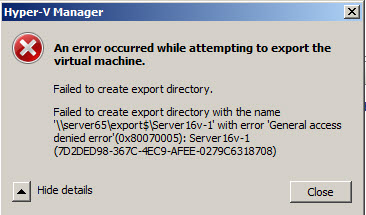
Hyper-V VHD Corruption Corruption in Hyper-V VM VHD file is inevitable, you can figure it out if you are facing several error messages, your VM is refusing to start and you cannot mount the VHD file. There are many reasons, which causes corruption in VHD file but, mostly we have come across the reason i.e. corruption due to failure of physical storage or faults in physical storage.
Reasons for Why the user is getting Hyper-V Export Virtual Machine Error?
Here are the various reasons for this error
- The user will get this type of error if the virtual machine is configured to use a virtual hard drive that no longer exists.
- In case if the virtual machine is configured to use a virtual hard disk for which the Virtual hard drive path is incorrect.
- The virtual machine is configured to use a virtual network that no longer exists. In that case the user has to face Hyper-v export virtual machine error.
Manual Method to Resolve Hyper -V Export Error
Please mention the following steps to resolve this issue
- Open the Hyper-V Manager. To do this click on start and select administrative tools and then Hyper V manager.
- Now the user has to Right click on the Virtual machine that did not export and choose a setting option.
- After, The user has to examine the Network adapters and legacy network adapters to see whether there is configuration message listed.
- Please take one of the following actions depends upon configuration error message listed
- If the configuration error message is listed then the user has to select the network adapter that lists the configuration message. And choose a valid virtual network in the dropdown list.
- click on Not connected in the network drop-down list.
- Now right click on the Virtual machine that did not export previously and then click on Export.
- Choose the location and where the user wants to export virtual machine and then click on Export.
OR
The Right Solution for Hyper-V Export Error
In order to have solution for recovering data from Hyper-V files, you need to make an online search, you will find numerous applications, but the apt one is Recovery software for Damaged Hyper-V Data. This tool is systematic and amazing in recovering data from VHD files. This application is simple in recovering all data files. With easy graphical user-interface it is quite convenient to repair damaged VHD files immediately. This application supports working with all Windows OS editions. It provides you healthy data in small time amount and support repairing data after most of the error based situations.
Conclusion
From the above write-up, we have discussed the Hyper-V export error problem. We have given the various possible reasons for Hyper-v export virtual machine error. In this article manual method to solve this error is clearly explained. If the user is unable to perform the manual method then, in that case, the user can take the help of professional solution to recover VHD file data.